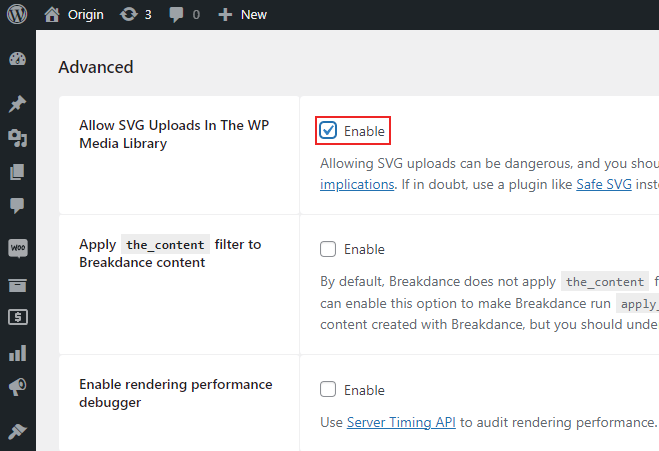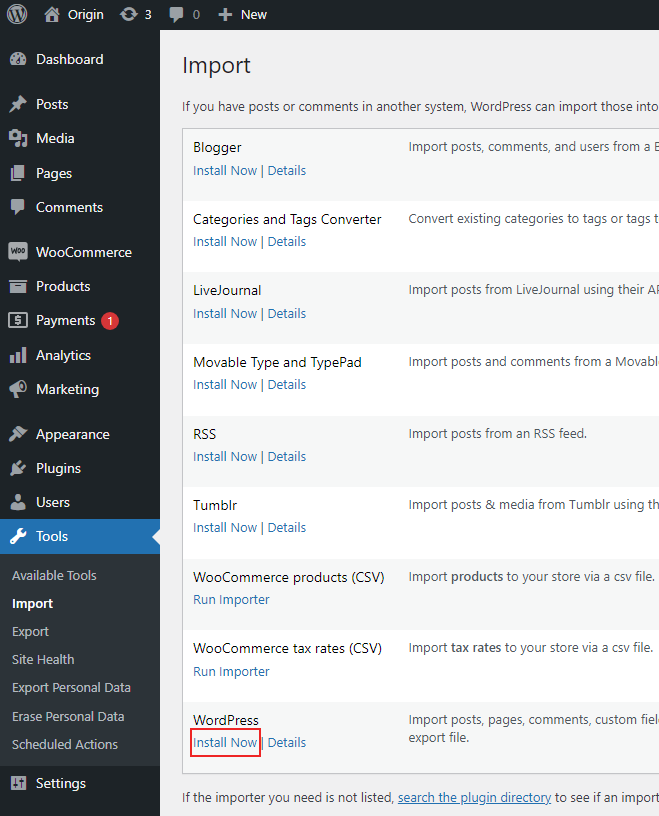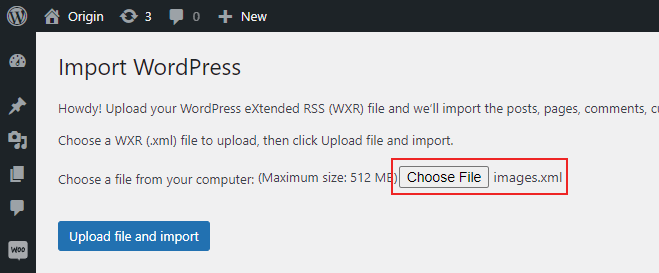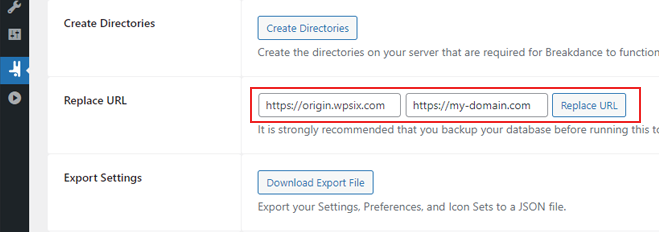Import Images
By default images hosted from our demo website but you can import them to your server with using the default built in WordPress importer and images.xml. I'll show it in this section how to do that.
Enable Svg Upload
1. WordPress Importer
2. Run the Importer
Run the importer and select the images.xml from your machine. After this press the upload and import button.
Toggle the Download and import file attachments checkbox and press Submit button. This action will start downloading the images from our server and uploading them to your server. Don't close your browser.
When the import is complete, you will see a success message.
3. Replace Url
Last updated:
October 23, 2024 6:49 am