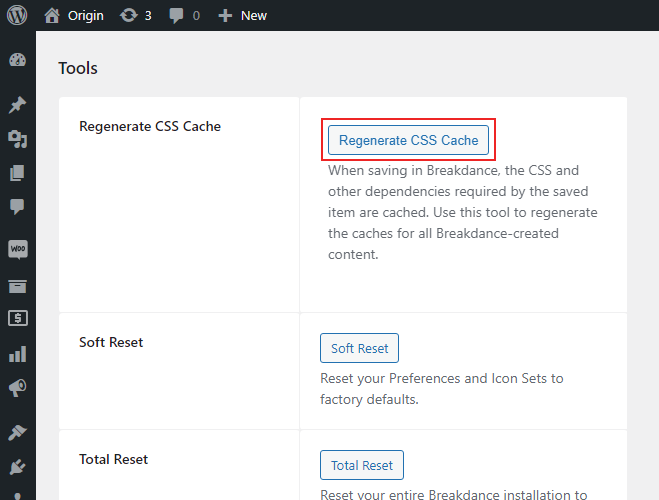Installation
In this section, I will help you with Consulting WordPress theme installation. By following these detailed instructions, you’ll seamlessly integrate this stunning theme into your website, ensuring a professional and visually captivating online presence.
Required Plugins
To ensure compatibility, please verify that these plugins are installed on your website.
WordPress Plugins
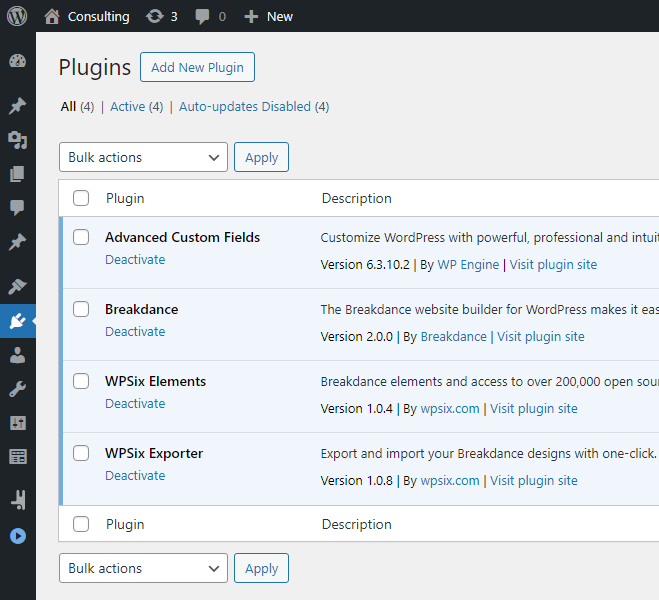
Required plugins before starting installation.
Import the Design
After making sure that all plugins are installed, go to the wpsix exporter page and upload the installer.json file.
Url: http://example.com/wp-admin/admin.php?page=wpsix-exporter
Url: http://example.com/wp-admin/admin.php?page=wpsix-exporter
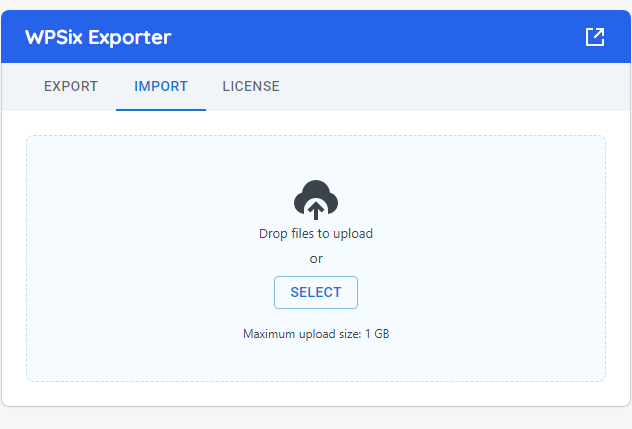
1. Go to import tab and select the installer.json file from your machine.
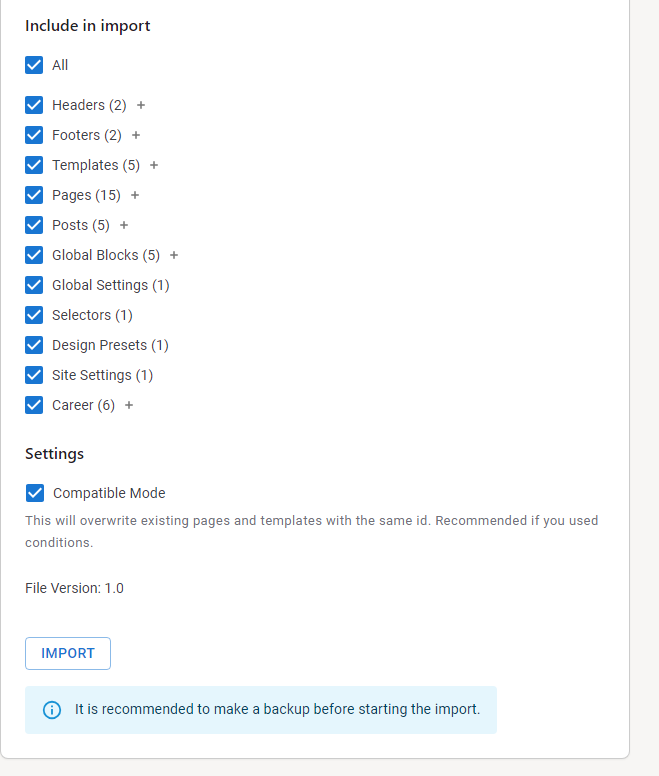
2. Customize your installation by selecting only the pages you need. Once you're ready, click the 'Import' button to install Consulting Theme.
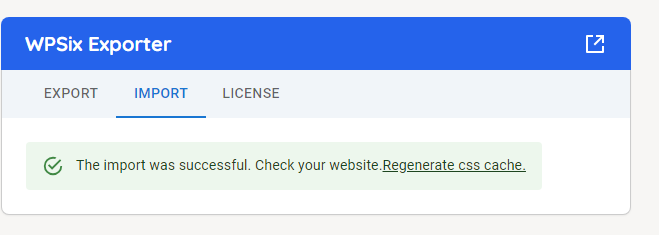
3. After you import the design, regenerate the css cache from the breakdance settings. http://example.com/wp-admin/admin.php?page=breakdance_settings&tab=tools
4. And that's it - you've successfully installed the design! Your site is ready and you can start to edit your content.
Images
In the new version, the images stored in the ZIP file are also uploaded automatically.
Professional Installation Service
Want an expert to handle your website setup? We offer professional installation services for a fee. Cick here
Last updated:
July 21, 2025 6:48 pm